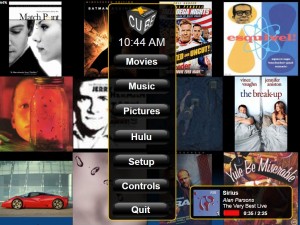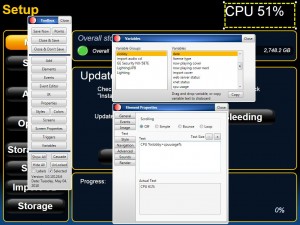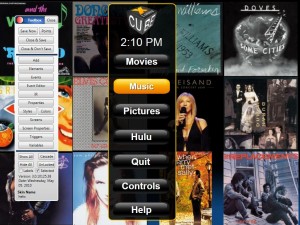We are adding some new features to xLobby that will help designers and users provide a more reliable xLobby hardware system implementation and to create skin designs with low resource overhead. The CPU usage is also available as a xLobby variable that can be used in various ways to provide feedback to users and system integrators on the health of their xLobby systems, CPU Variable %xlobby>cpuusage%. To open and close the CPU overlay window, use the Alt + ~ keys, the tilda key (~) is located at the upper left corner of your keyboard.
Some practical use’s
1. E-Mail your company employees or users a message if the CPU goes above a certain level for extended periods of time, use xLobbys Boolean logic commands. In future xLobby releases, we plan to have the CPU logic configured with options so that the value can be applied to the system to temporarilly fix or correct any problems until the real bug or specific issue is located.
2. Restart or temporarily close xLobby services that may be causing high CPU loads or intermittant xLobby GUI, menu design issues that need to be tracked down and resolved.
Screenshot of xLobbys Main Menu showing the CPU overlay window in the upper left corner.
When enabled the System CPU Load overlay shows up in the upper left corner of all xLobby menus providing users feedback on overall system CPU usage during the use of windows, xLobby software and services.
Screenshot of the CPU variable in use. The variable is under Variables in the skin editor and users can easily select it from the drop down list and drag the item on to any menu in xLobby.
Other useful additions, Fixes:
1. Under Alt + F2, Main Munu, a new button to sort the menu items alphabetically was added.
2. Import Audio CD Variables added to Variables menu in the skin editor
3. Menu Entry and Menu Exit Sound Events. If you use the remote or keyboard ESC keys and not a touchscreen the sound function or sound file that would normally play from a touch screen would not work (Fixed).
4. Skin name added in the xLobby Skin editor.
Screenshot of the Skin Editor with the floating Toolbox open. The current Skin Name that is being edited is now shown at the bottom of the menu.
This news post is subject to changes and updates.
Wes Black